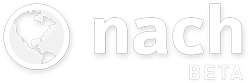Bring Your Goals to Life with Cover Images
Published 15 Aug 2014 | Category: New FeaturesWe've just introduced cover images - a new way to add some personality to your goals, by setting a custom image as a banner across the top of a goal's page.

Any image attachment on a goal (note that this feature is only intended for goals, not steps!) can be set as a cover image, by clicking the "Make cover image" button beneath the thumbnail, as shown below.

Once you've set a cover image, from a desktop/laptop, you can hover over it at the top of the page to reveal a couple of extra actions, visible in the bottom corner - removing the cover image, and jumping to the attachment which is set as the cover image.
We'd recommend setting cover photos for your big goals where possible. Having an aspirational image at the top of the page can be a regular source of motivation whenever you visit the goal, and also acts as a useful visual cue to remind you where you are within your goals - instead of just having to rely on titles alone.
Thinking Big with Nach
Published 7 Jul 2014 | Category: Theory
The trouble with traditional to-do lists, when it comes to planning out life goals, is their typical focus on the small and trivial tasks, with the big picture of how those tasks will amount to a completed long-term goal being treated as more of an afterthought.
Nach encourages tackling this process from the opposite direction. Begin by thinking big. Decide on what your biggest dreams are, and start by writing those down. Not what's needed for your job, or the obligations you're tied to by your current situation, but your most ambitious goals which you'd like to achieve within your lifetime. Whether you want to become a professional athlete, travel the world, or start a business (or all 3!), this is the kind of level we mean by thinking big.
Next comes bridging the gap between high-level goals and the smaller actionable steps which can be taken to make progress. The more that's likely to be involved in working towards the goal, the more helpful it can be to break it down into milestones using sub-goals. From an extremely ambitious life-goal, if you're able to think of certain incremental achievements which show solid progress towards it, these make good candidates for sub-goals. Keep breaking down these sub-goals, until you've reached the level of steps - relatively small tasks which are actually actionable.
The above process is, of course, easier said than done. Thinking bigger than you're ever required to on a daily basis, and coming up with a plan of how you're going to start approaching these elaborate goals, is a difficult task - but a task that is undoubtedly worth the effort.
With some form of a plan in place, all that's left is to prioritise the goals, consult your to-do list for the first steps to tackle, and start moving forwards.
An Enhanced Shortcut Menu
Published 26 May 2014 | Category: New FeaturesWe've added some new features to the shortcut menu, which make managing your goals quicker and easier than ever before. Remember that you can access the shortcut menu from the Goal Map by right-clicking on a step or goal's circular icon (or tapping it if you're on a touchscreen), and from the To-Do list by using the arrow button to the right of a to-do.

- If a step is overdue, or due today, a new contextual Postpone option appears. When clicked, it expands to show the current due date, and some common postpone options.
- If you want to change a step's due date without a negative postpone action appearing in its history, you can use the Set next due option, which behaves in the same way as postpone, as well as allowing you to clear the existing due date with a single click.
- Reorganising steps and goals was previously only possible by dragging them round with a mouse. The new Move option on the shortcut menu now allows for reorganising on a touchscreen with just a few taps.
Managing the due date is still possible as it was before, by visiting the step or goal's page and using the Edit feature, but by adding them to the shortcut menu we're aiming to provide an even faster and more streamlined experience for keeping your Goal Map updated.
Stay tuned for more new features and improvements over the coming weeks!
Quantifying Productivity with Nach
Published 26 Apr 2014 | Category: New FeaturesTypical methods of quantifying productivity tend to focus around splitting time into productive time and unproductive time. This is a good start - being aware of where time is going can be a powerful wake up call, and can help to cut down on unequivocally distracting past-times.
One thing this won't solve, however, is work for work's sake - time spent in a way that on the surface seems industrious, but without any higher level thought into whether it's an effective use of time that's helping progress towards any important goal. It also won't highlight whether there's something more important being avoided, and working on an less crucial task is simply a form of procrastination.
With Nach, we're trying to take productivity tracking a step further, by looking at how productivity can be quantified in ways that relate directly to progress towards high-level personal goals. You may have noticed that the 30-day History chart has been given a bit of an upgrade:

Instead of just tracking goal and step completions, we've now taken the first move towards an improved quantification system. All actions on the site are now classified as either: positive, negative, or neutral.
Breaking down and categorising things down to such a granular level gives us a productivity logging system we're finding to be a more true representation of effective productivity.
Standard maintenance actions, like creating or editing a step, are neutral, and won't show on the graph. Achieving goals, steps, targets, and positive habit reinforcement, now all count as positive actions, and will lead to taller bars on the graph.
The biggest change is the introduction of negative actions, visible by ticking "Show negative actions" checkbox above the graph. This will introduce bars extending downwards below the graph, indicating negative actions taken during the day. These include: failing a step, goal, or target; not completing a step on the day it's due; and postponing a step (you can still edit a step's due date without it counting as a negative action - just don't use the "postpone" feature).
Instead of trying to measure time usage, we're measuring the discrete number of positive goal-oriented actions completed, as well as the number of missed expectations on the negative side of the chart. By design, every step on Nach can be traced up the hierarchy to a top-level goal.
The actions which constitute the history chart directly correspond to those shown on the Step History Chart, which can be edited if any adjustments are needed:

We're already looking into ways we can make these figures even more meaningful. Currently all actions hold the same significance (a +1 or -1), so introducing a weighting system based on factors like the significance and difficulty of the achievement, are one of the first areas we're exploring.
Anyway, we hope you'll find this latest addition as useful we are, and that it helps you look back and reflect on your own effective day-to-day productivity.
Habits: A New Type of Step
Published 23 Mar 2014 | Category: New FeaturesWhile the existing system of repeating steps worked great for tracking activities as frequently as every day, they fell a little short when it came to actions which need to be tracked on an even more granular level, multiple times per day. That's why we're introducing habits - a new addition to the selection of step types.

Habits have two buttons which let you track either a positive effect (e.g. doing some exercise), or a negative effect (e.g. smoking a cigarette), any number of times per day. Habits appear in a new section at the top of the to-do list, making it easy to log new actions - and each one displays a tally of how well you're doing today.
Just like with any other type of step, we build a log of your actions, and a graph of your history on a habit can be accessed by visiting the step's page. Note that the ability to modify past counts for habits isn't ready yet, so only press the + or - buttons for a habit if you want to log something.

You can turn a step into a habit by clicking the Edit button, and choosing Habit from the list of step types. Here are a few ideas of habits to get you started:
- Avoid smoking: -1 every time you smoke a cigarette.
- Eat healthily: +1 every time you eat something healthy, -1 every time you eat a sugary snack or junk food.
- Read 5 pages - Aim to read more books with a +1 for every 5 pages you read.
- Spend time productively: For example, if you're measuring out your time with the Pomodoro technique, +1 for every pomodoro you complete (25 minutes of uninterrupted work), and -1 for every pomodoro you don't successfully complete.
- Do a set of pushups: Get into the habit of doing regular exercise by logging a +1 every time you can squeeze a set of pushups into your day.
Stay updated:
RSS FeedCategories:
- All Posts
- Dev Diary ( 6 )
- New Features ( 12 )
- Theory ( 4 )
Posts:
- Dev Diary #6 - Beta Waiting List, Trackers, and Syncing
- Dev Diary #5 - Note Editor and Undo
- Dev Diary #4 - Moving to Offline-First
- Dev Diary #3 - Edit Actions
- Dev Diary #2 - Animation
- Dev Diary #1 - First Look at Nach for iPhone and Android
- Review Your Year with the Calendar Chart
- No Goals?
- Calendar Receives an Interactive Overhaul
- Next Steps: The Tipping Point Towards Progress
- Restructure your Goal Map with Drag & Drop
- Opening our Product Roadmap
- Real-Time Sync
- Introducing the Inbox and Quick-Add Shortcuts
- Account-Wide Search
- Bring Your Goals to Life with Cover Images
- Thinking Big with Nach
- An Enhanced Shortcut Menu
- Quantifying Productivity with Nach
- Habits: A New Type of Step
- Introducing Category Tabs
- The Achievement Loop: Plan, Execute, Review