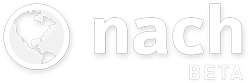Help › Guides › Quick-add shortcuts
A shorthand notation is supported when creating steps, which allows you to specify some of the step's attributes (such as the due date, and whether it repeats) simply by typing them after the name of the step, along with the correct special characters.
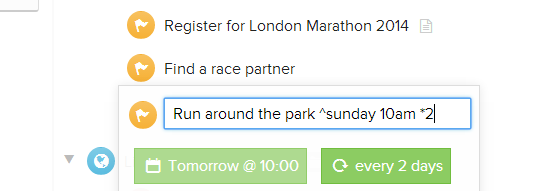
An interactive display below will keep you updated on whether your shortcuts have been recognised by the app (and also act as buttons which can be clicked to jump between shortcuts).
If you're regularly creating new steps, learning to use these shortcuts can save you a lot of time that would have previously been spent on the steps' Edit pages.
Due date / time (^)
A due date (and optionally a time too) can be specified with a caret (^) followed by a date written in any of the numerous supported formats.
Examples
- Go to the gym ^Tomorrow
- Dinner with Chris ^23 jun 5pm
- Check up on progress ^2 weeks
Repeating (*)
The repeating options for a step can be specified with an asterisk (*). All types of steps are supported, depending on what you type after the asterisk:
- Sporadic: *
- Edit a photo * (just a * with nothing after)
- Habit: *habit
- Read for 30 mins *habit
- Every x days: *[x days]
- Go to the gym *2 (every 2 days)
- Weekly review *7 (every week)
Weekly schedules are defined by including the letters of the days of the week which you want the step to repeat on. To avoid same-letter clashes, Thursday uses an 'h', and Sunday uses a 'u'.
- Weekly schedule: *[mtwhfsu]
- Go to the gym *mwf (every Monday, Wednesday and Friday)
- Walk in the park *su (every Saturday and Sunday)
Reminders (!)
If a due date and time have been set, you'll also be able to set an email or SMS reminder with an exclamation mark (!).
An exclamation mark on its own will default to an email reminder with the default notice of 15 minutes. You can write either email or sms (e or s for short) to specify the format, and add a number afterwards to specify the amount of notice.
Examples
- Gym ^Tomorrow 5pm ! (defaults to email with 15 mins notice)
- Gym ^Tomorrow 5pm !sms (SMS reminder with default of 15 mins notice)
- Gym ^Tomorrow 5pm !s60 (SMS reminder with an hour's notice)
- Gym ^Tomorrow 5pm !s0 (immediate SMS reminder)
App development available via M10c Terms of service • Privacy policy