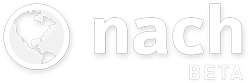Help › Guides › Quick start guide
What is Nach?
Nach is designed to help you achieve your life's goals and ambitions. It provides a framework for getting ideas from your head into something structured and digital, with benefits including:
- Different perspectives for looking at the big picture to determine if you're focusing your time and efforts in the way you want to be.
- Daily reminders of the smaller incremental steps you should be taking to make big things happen.
- An organised place to store all thoughts, notes, and resources relating to your ambitions.
- Quantified and trackable progress towards goals and milestones, with a permanent log of your productivity.
Defining your goals
A goal () is something you hope to achieve by putting in effort over a relatively long period of time, such as learning a new skill, losing weight, or completing a personal project.
To make these goals more manageable, it's often helpful to break them down into steps (). Steps are small tasks which, unlike goals, can be completed in the short-term by putting in a predictable amount of time and effort, such as doing 20 minutes of practice, going to the gym, or making an important phone call.
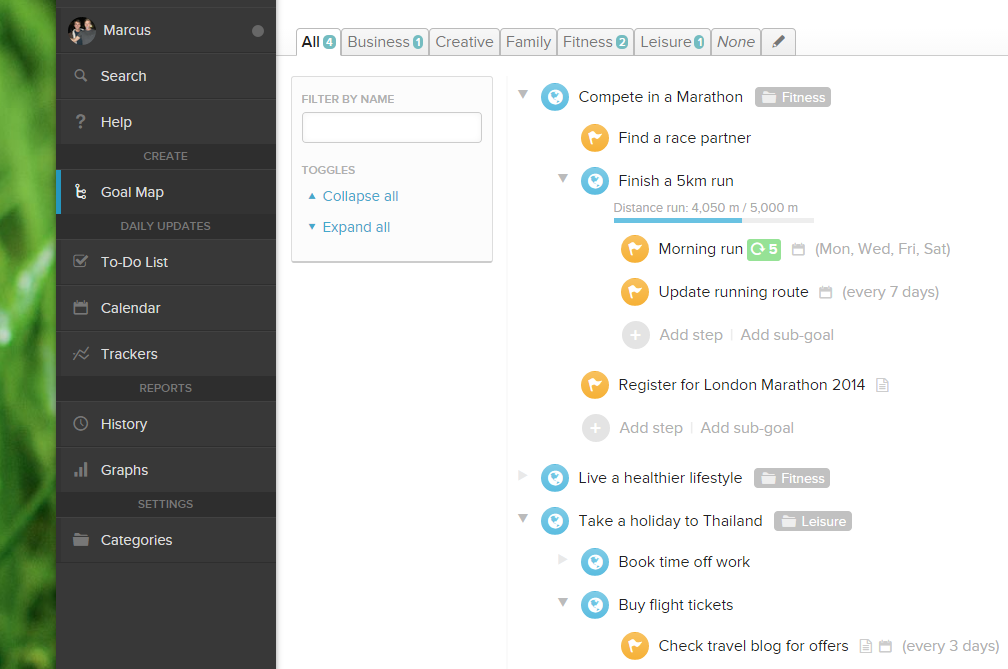
You can start mapping out goals and steps from the Goal Map tab. Steps should be nested underneath the goal which they lead towards, and can be dragged by the circular icon to adjust the relative priority, with the highest item in a list being the most important to complete first. Many more details about steps and goals (such as due dates, repeating steps, notes, email reminders) can be customised by clicking on the step/goal's name to access its dedicated page, and then clicking Edit button in the top corner.
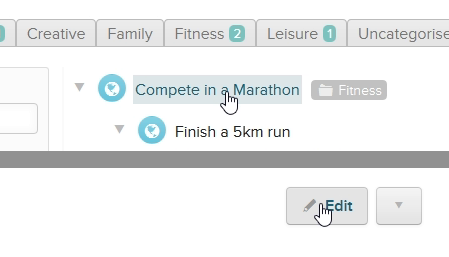
Goals can also be nested inside each other, to signify that the nested goal is a sub-goal leading towards completion of the main goal - for example, completing a 5-mile run may be a sub-goal of completing a marathon. You can nest as many goals and steps inside each other as you want, but it's usually best to start small before thinking about breaking goals down further.
When trying to break large goals down, it's natural to not know all the steps you should take to work towards it. This isn't a problem - as a goal won't be "completed" until you explicitly say it is. As you learn more about the goal you're pursuing, you're encouraged to regularly review and adjust your plan of action.
Daily agenda and progress
The To-Do List page will now be populated with the steps you mapped out in the previous section. Steps with a due date appear either in Today, Later this week or Overdue. Steps with no due date appear under Next steps.
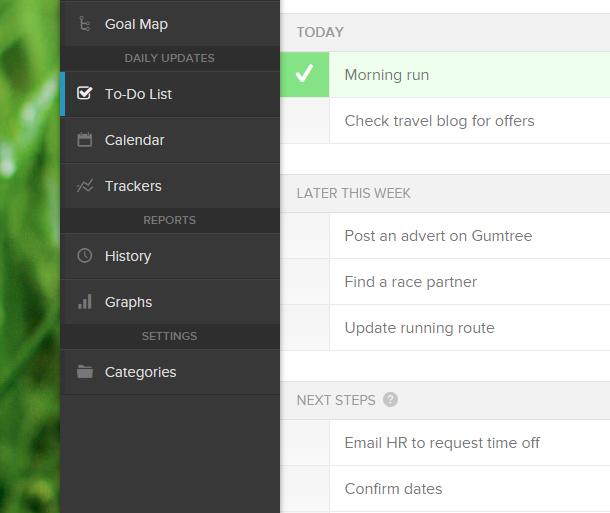
The to-do list page has been optimised for mobiles, as this is the page you'll likely be checking the most. Another way to view the to-do list is the Calendar tab.
You can mark to-do items as complete by clicking the checkbox to the left. The to-do list refreshes itself for the next day at midnight, but until that point the list will remain the same. This enables you to see at a glance how much progress you've made through the day's tasks, and allows you to tick and untick tasks without worrying about accidentally marking the wrong item.
Streaks (5) keep track of how many times in a row you've successfully completed a repeating task on time.
Monitoring progress
The History tab provides an easy to way to see your productivity over the last 30 days at a glance, showing day-by-day which steps, goals and targets you achieved.
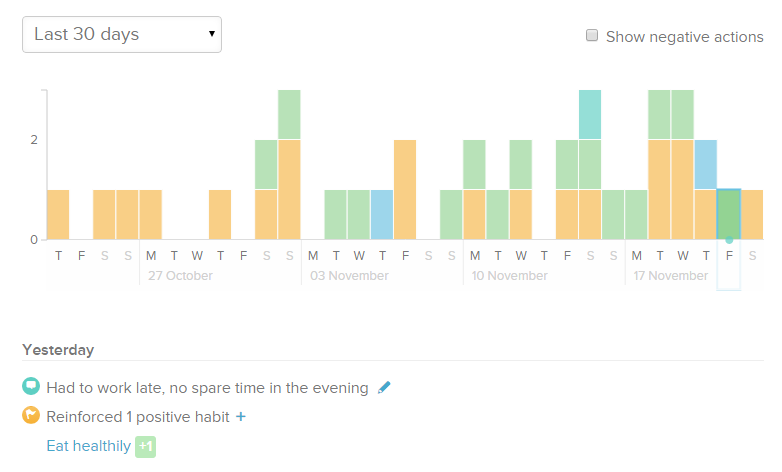
You can also tick the Show negative actions checkbox, which will show negative bars below the chart, indicating how many times you've done things like missing steps on the day they were due, or reinforcing negative habits.
Checking the History tab regularly, and making sure you're keeping your positive bars high, and negative bars low, can be a good way to keep check on your productivity.
App development available via M10c Terms of service • Privacy policy